Networking & Security
Secure your infrastructure using security groups and SSH keys.
Properly configuring your network and security settings is essential for protecting your applications and data. This guide covers the two core security features of our platform: Security Groups and SSH Keys.
Security Groups (Firewall)
A Security Group acts as a virtual firewall for your Virtual Machines, controlling all inbound and outbound traffic. By default, all incoming traffic is blocked except for SSH access. You must explicitly add rules to allow other types of connections.
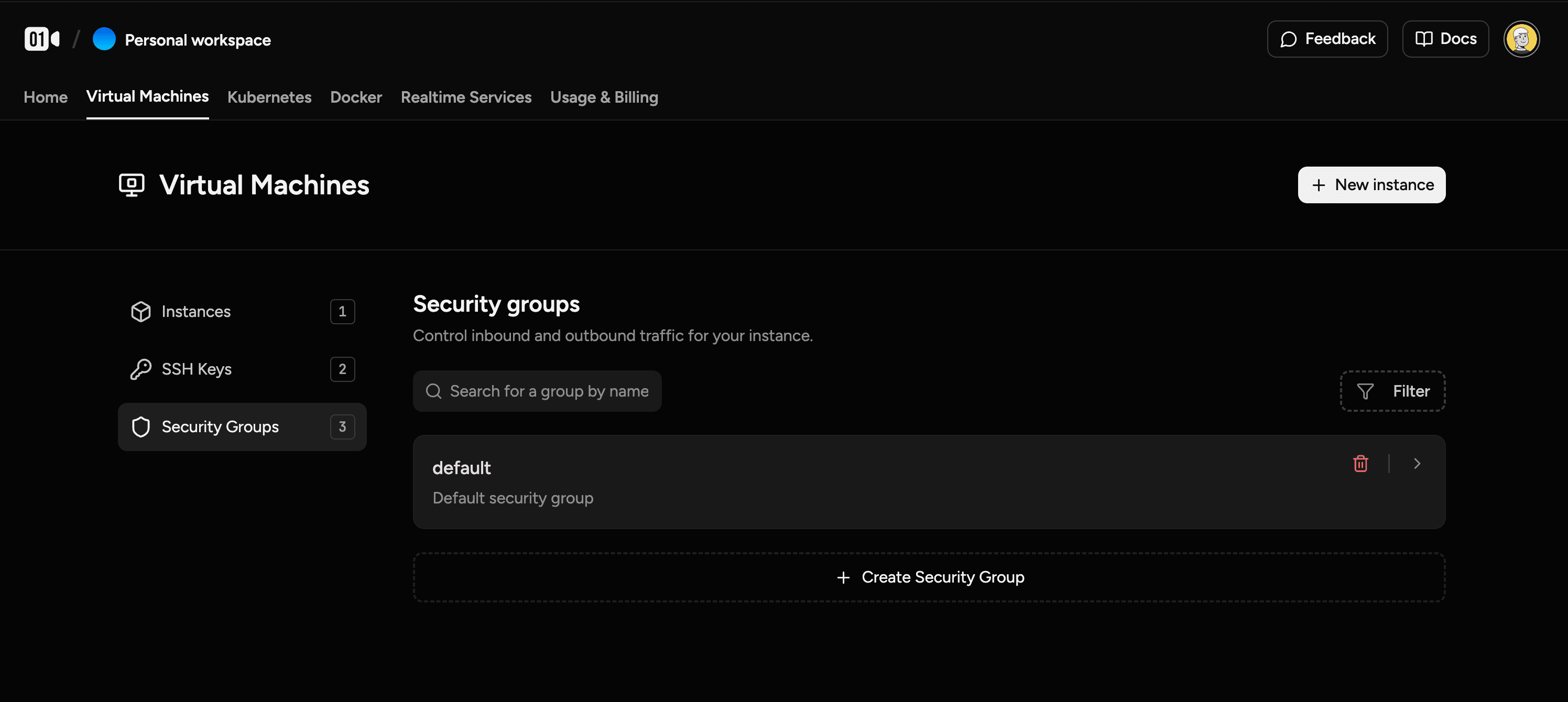
How Rules Work
- Inbound Rules: Control traffic coming into your VM from the internet or other servers.
- Outbound Rules: Control traffic going out from your VM. By default, all outbound traffic is allowed.
- Rules are stateful: If you allow an incoming request, the return traffic for that request is automatically allowed, regardless of outbound rules.
How to Add a Firewall Rule
Let's say you want to run a web server. You'll need to allow incoming HTTP traffic on port 80.
- Navigate to the Virtual Machines section and click on the Security Groups tab.
- Select the security group attached to your VM (e.g.,
default). - Under the Inbound Rules section, click "Add Rule".
- Set the Port to
80and the Source to0.0.0.0/0(which means "any IP address"). - Save the rule.
Your VM will now accept web traffic on port 80.
Security Best Practice
Only open the ports you absolutely need. For sensitive services like databases, restrict the source IP address to a specific server or IP range instead of allowing access from anywhere (0.0.0.0/0).
SSH Keys
SSH (Secure Shell) keys are a pair of cryptographic keys that provide a secure, passwordless way to log into your servers. A key pair consists of a private key, which you keep secret on your computer, and a public key, which you upload to the platform.
How to Generate an SSH Key Pair
If you don't already have an SSH key, you can generate one on your local machine using the ssh-keygen command.
- Open a terminal on your Mac, Linux, or Windows (using WSL or PowerShell).
- Run the following command. The
-t ed25519argument specifies a modern and secure key type.
ssh-keygen -t ed25519 -C "your_email@example.com"